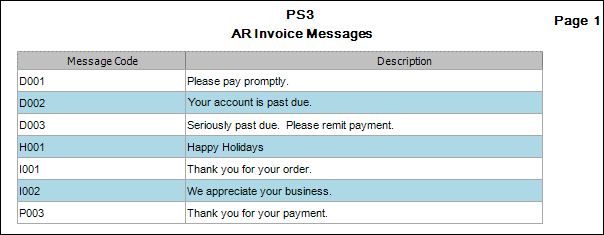Traverse Global v11.2
Invoice Messages
Use the Invoice Messages function to create, edit, and delete messages that are printed on customer invoices in the Print Invoices function and online invoices in the Transactions function.
Invoice Messages Screen

Creating an Invoice Message
- Click the New button, on the toolbar, to open a blank invoice message record.
- Enter a new code in the Message Code field.
- Enter a description of the new code in the Description field.
- Click the Save button, on the toolbar, to save the new invoice message.
Editing an Invoice Message
- Select a code to edit from the Message Code field.
- Edit the fields as necessary.
- Click the Save button, on the toolbar, to save any changes made to the invoice message.
Deleting an Invoice Message
- Select a code to delete from the Message Code field. Make sure that the invoice message is not being used. You cannot delete a message that you elected to use as the default for all invoices in the Business Rules function.
- Click the Delete button, on the toolbar, to delete the selected invoice code.
- Click Yes at the "Are you sure you want to delete selected record(s)?" prompt.
Produce an Invoice Messages List
- Select the print preview button (
 ) to preview the list .
) to preview the list . - The preview report screen appears.
- Select the print button (
 ) in the toolbar to print your list.
) in the toolbar to print your list.